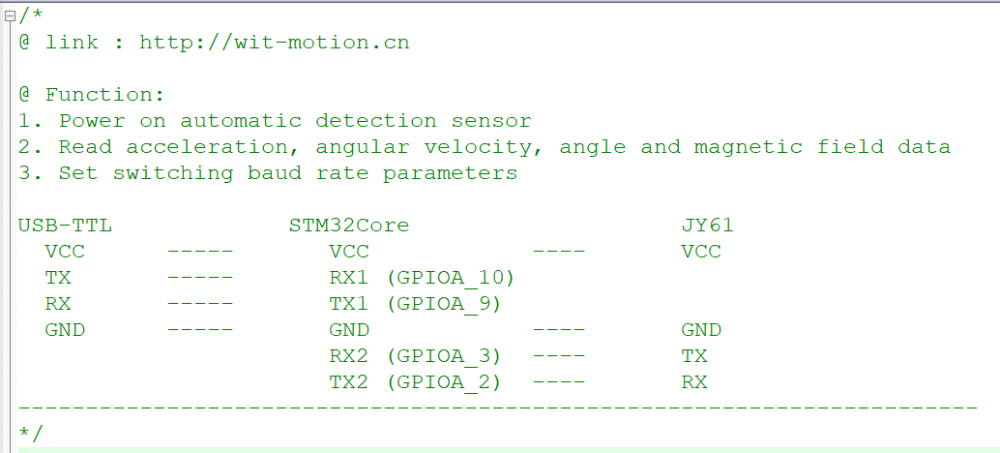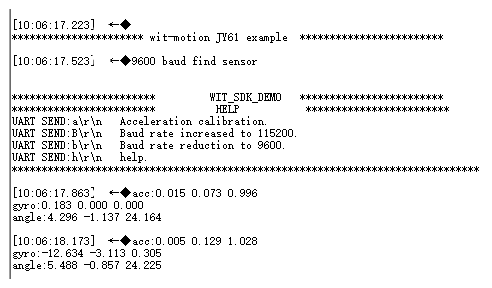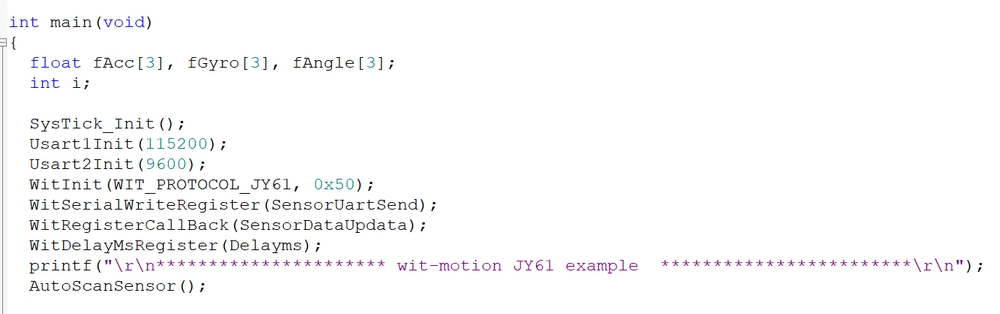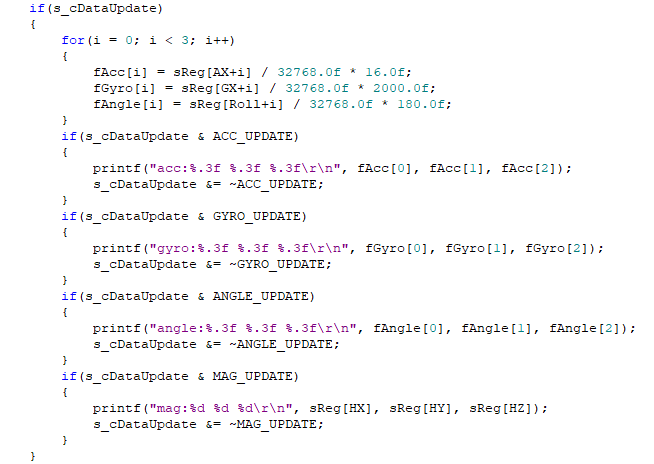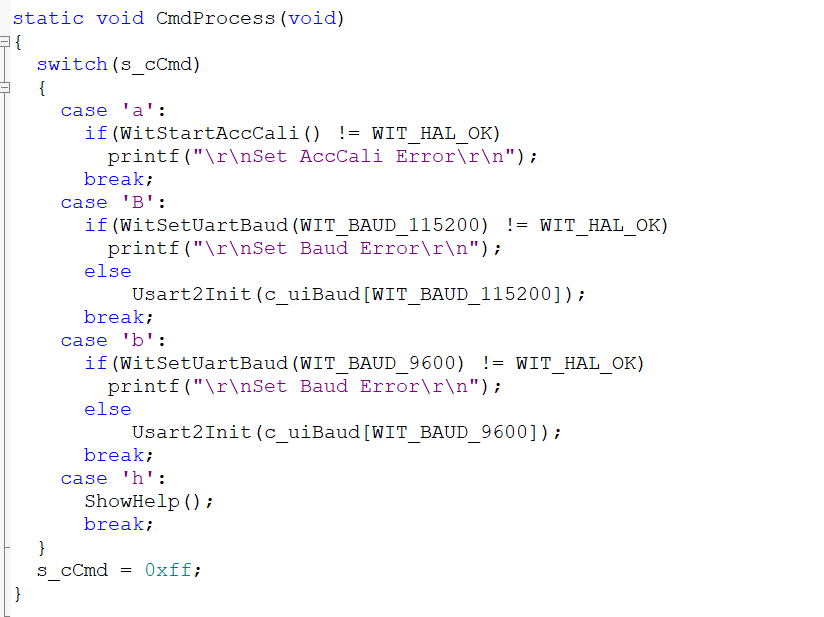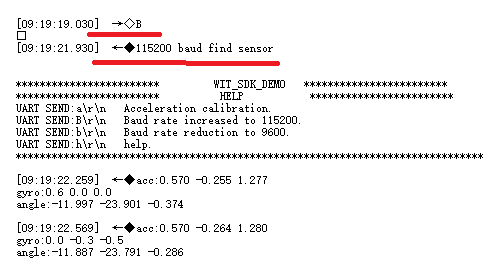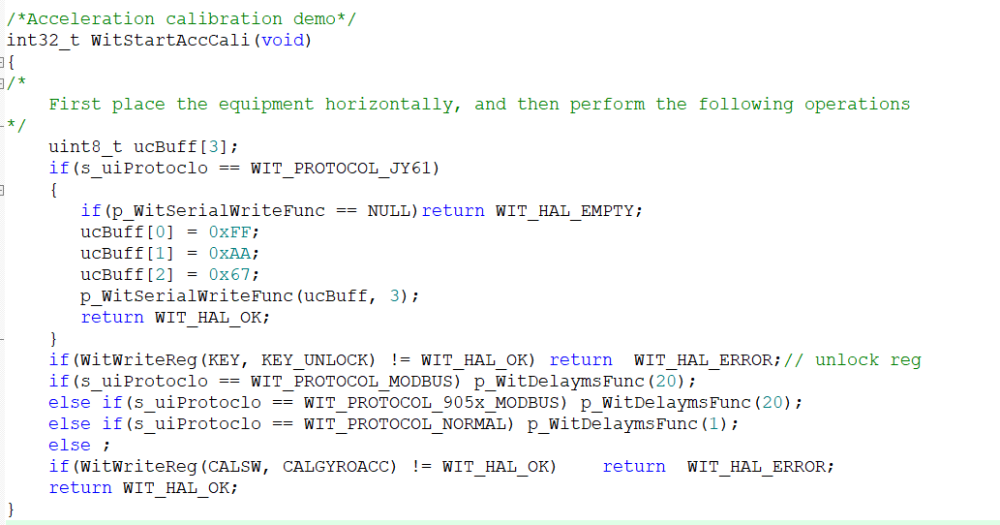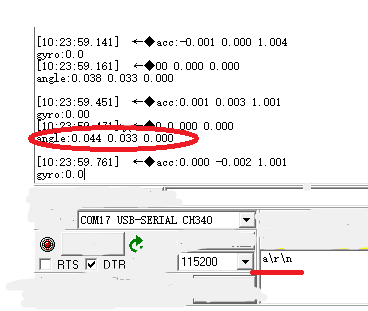STM32_SDK Quick Start
STM32_SDK quick start
Routine download
Please check the below link to connect
Routine intruction
This routine introduces how to use the serial port 2 of the STM32Core platform to connect Witt Smart JY61 sensor, and then directly print data through serial port 1, receive sensor data and communicate with the sensor;
Before viewing this routine, please read the relevant sensor manual to understand the protocol used by the sensor and the basic functions of the sensor
Device Wiring
First of all, prepare Witte Smart JY61 sensor, STM32Core development board and a serial port three-in-one module. Please check the below wiring:
Download the program to the development board, open the serial port debugging assistant at the same time, and power on again, the following information will be displayed:
You can send corresponding instructions to configure the module through the prompt information.
Initialization
Modules with standard protocols only need to be connected to power and serial lines, and the data will be automatically returned.
For the introduction of API functions, please read the WIT_C_SDK API function documentation.
Usart1Init(115200); //Initialize the print data serial port
Usart2Init(9600); //Initialize the module data serial port
WitInit(WIT_PROTOCOL_JY61, 0x50); //Initialize JY61
WitSerialWriteRegister(SensorUartSend); //Registers a callback function that writes out data
WitRegisterCallBack(CopeSensorData); //Get the sensor data callback function
AutoScanSensor(); //Automatically search for sensors
Receive the sensor data
Get data
We will create an array to store the read data into the array, and read the corresponding data directly according to the index. If the module automatically lasts data, the status data update will read the data returned by the sensor, and the final effect is to read the data of the module's 3D acceleration, 3D angular velocity, 3D angle, and 3D magnetic field into the specified index array. Finally print it out.
The following is the print data when the data update is dete
Set the data
The parameters of the module can be set through the function CmdProcess(); Such as acceleration calibration, magnetic field calibration and modifying baud rate etc.
Open the serial port assistant, send the command B\r\n, and then observe the phenomenon。
After sending B\r\n, the baud rate is set to 115200. After the module is powered on again or the reset button is pressed, the module will search for the device again and prompt what baud rate is found. The window displays information prompting that the 115200 baud rate search is successful, and compares the sending instructions described in the HELP prompt information. The baud rate indicates that the setting is correct. Use other commands as needed.
Accelerometer Calibration
Some common API function interfaces are defined in the file wit_c_sdk.c, which only needs to be called.
After sending a\r\n through the serial port assistant, after waiting for about 5 seconds, the angles of the X, Y, and Z axes will all be calibrated to a state of about 0 degrees.
More
Please reference to the sensor datasheet
Last updated